Searching for Customer Details
In this guide, we’ll walk through accessing and viewing customer details using ResTech. From the initial login at the provided URL to navigating the sales section and utilizing the search functionality, each step is designed to help you efficiently locate and expand customer information. Whether you’re searching by name, email, phone, or order number, this tutorial will ensure you can quickly and easily access the comprehensive details for any customer within the Restech system.
1. Start Here: Visit the Restech admin portal by going to https://admin.restech.app/
2. Find Customers: Move your cursor to the “Sales” menu option. A dropdown will appear; from there, click on “View Customers” to proceed.

3. Search for a Customer: Look for a search field labeled “Search Customer Details”. This is your key to finding customer information.

4. Enter Customer Info: In the search field, enter any piece of information you have about your customer – their name, email, phone number, or order number will do.
5. Initiate Search: After typing the details, press the “Submit” button to find your customer.

6. See More Details: Once the customer’s summary appears, click on the “+ View Customer Details” button to see full information.

7. Review Customer Details: The customer’s detailed information will now be displayed for you to review.