How to Refund/Void Products in an Order
This guide provides step-by-step instructions on how to refund products. It includes detailed instructions on how to navigate to the refund page, view customer details, select the products for refund, and process the refund. If you need to refund products and are unsure of the process, this guide will help you navigate through it efficiently.
1. Navigate to https://admin.restech.app/
2. Hover the Mouse here

3. Click “View Customers”

4. Click the “Search Customer Details” field and type the customer name, email, phone, or order number.

5. Click the “Submit” button.

6. Click “+ View Customer Details”

7. Click on the product you want to Refund.

8. Click the “Order Action” dropdown and select Refund Product.

9. Review the “Product Total” field to see the amount paid for the product.

10. Click on the “Refund Amount” field to type the total refund amount. (Make sure not to refund more than the product’s total amount)

11. Click the dropdown and select a Refund Reason.

12. Click the Refund Product button.

Continue the tutorial to refund additional products in an order.
13. Review the “Additional Products on Order”.

14. If additional products are on the order, click on the product you want to refund.

15. Review the “Product Total” field to see the amount paid for the product.

16. Click the Order Action dropdown and select Refund Product.

17. Double-check the Product Total amount and the amount to be refunded. Click on the Refund Amount field to type the amount to be refunded.

18. Click the Refund Product button.