How to Issue an RMA for an Order
This tutorial provides a straightforward process for issuing a Return Merchandise Authorization (RMA) for an order through the Restech admin portal. The steps involve navigating to the website, locating the customer’s order via the search function, and proceeding through a series of clicks to view detailed customer order information. Finally, the guide instructs on how to select the product to be returned and how to issue an RMA for it, with a helpful tip that the RMA number will be displayed post-refresh for customer communication.
1. Navigate to https://admin.restech.app/
2. Hover the Mouse here

3. Click “View Customers”.

4. Click the “Search Customer Details” field.

5. Type in the customer name, email, phone, or order number.
6. Click the “Submit” button.

7. Click “+ View Customer Details”

8. Click the product that you would like to Issue RMA for

9. Click the “Update Status” dropdown at the bottom and Select the “RMA_PENDING” option.

10. Click the “Update Fulfillment” button.

Tip: Once the page refreshes, the RMA number that needs to be provided to the customer will be displayed in the RMA Number Field.